Tournament order:
After you have submitted an application for participation, and your application has been accepted, you have become a participant in the tournament. The tournament takes place in several stages:
1. Registration is the period during which participants can submit applications, and the administration can approve or reject them.
2. In Progress (Ongoing) - this period comes immediately after registration closes. In this period the matches are set and the exact dates and times of each of the matches are already available. During this period, all matches are played, including the superfinal.
3. Summing up - this period of the tournament comes when the superfinal is played. The duration of the stage is 72 hours. It’s intended for the administration to make decisions on existing complaints.
4. Completed - this stage of the tournament begins when the 'Summing up' stage passes. At this stage, the prize fund is paid out to the winner(s). Please note: if the winner is banned at the time of the payout, his prize will be canceled!
More detail:
- Tournament grid is shown on the tournament page - see the page of the specific tournament (options: Double Elimination, Single Elimination, Round-robin).
- Only one round is played every day. You play one match per day - for Cyberwars HS Arena Season series tournaments, and in one-day cup series tournaments, all matches are played on the same day.
- Reserve: if you see yourself under the heading ‘Reserve', it means that you will not participate until some participant is removed (for exploiting, inappropriate behavior, etc.), then you can be appointed instead. The bet is returned to all reserve users if they were not involved in the tournament (if the user was transferred from the reserve to the participants, the bet isn’t returned to him).
If you are a participant, please read below how to participate in a tournament match:
1. On the personal account page - specify your Quake Champions nickname and select the region (Don't forget to click the 'Save changes' button below).
2. On the tournament page, in the ‘In Progress (Ongoing)’ period, pay attention to the ‘Matches’ block -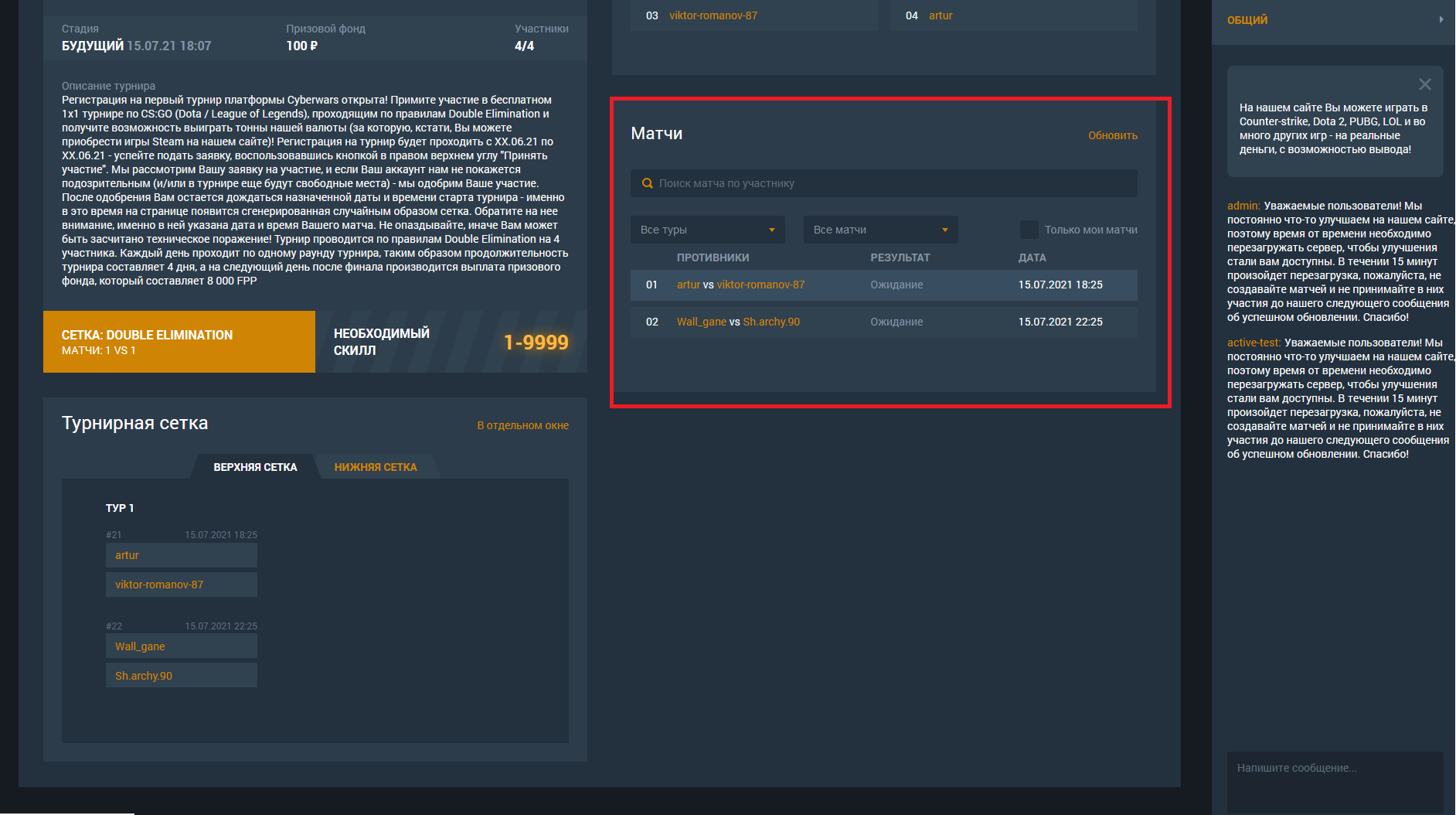
Find yourself in it and the date with the time - this will be the start time of the match;
3. Click on your nickname (in the ‘Matches’ block) to go to the lobby page. You must be on the lobby page 5 minutes before the start of the match;
4. Wait for the start time of the match and the match will enter the ‘Match Start’ stage;
5. Agree with your opponent which of you will create a match lobby in the game itself, and who will join. The next steps differ depending on whether you are creating or joining a match:
- If you are a matchmaker: the match participants expect you to create a custom match in the Quake game client
- 5.1. Open the game;
- 5.2. Create a group of all participants in the game on the match page. Don't know how? Read below:
- 5.2.1. On the Main screen of the game, click on the ‘+’ symbol, which is shown in the screenshot below:
- 5.2.2. In the 'contacts' window that opens, enter the nickname of the first participant on the match page (1) > Press on the magnifying glass (2) > Hover over the player's nickname and click on the invitation icon (3) > repeat this with all the participants in the match > Now that you have formed a group of all the participants in the match, create a lobby and click ‘PLAY’ (4)


- 5.2.3 Select ‘Custom game’
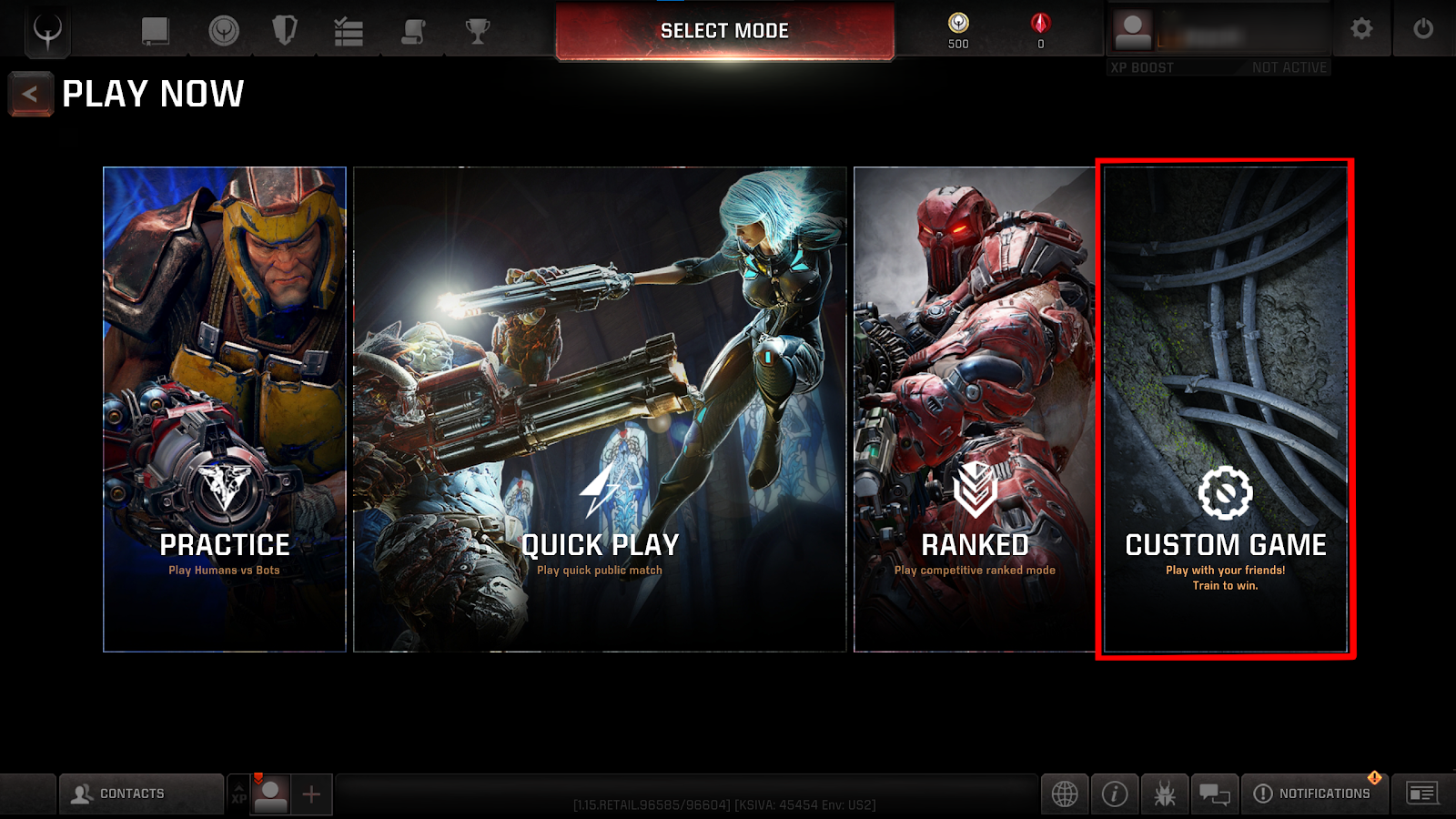
- 6.2.4 Select match settings as shown on the screenshot:

Exceptions: Arena and Score Limit. The type of arena or the score limit can be arranged with other participants at your discretion. - 6.2.5. You will be taken to the screen with the participants. Find out if all the participants are ready for the match, and then, when everyone is ready, click on ‘Start match’
- If your opponent creates a match: wait for an invitation to a custom match in the game (open notifications tab) > Press yes on ‘Party invitation’ panel
or sign up if you have not done so yet!